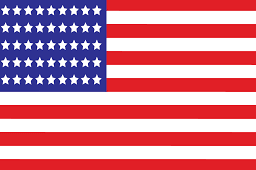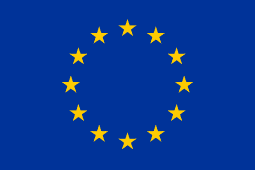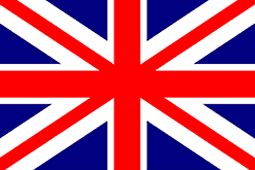Vissles 84 Keys Keyboard Software Operation Manual
⏬⏬⏬ Download Vissles 84 Keys Keyboard Software.
This software version only supports Windows OS, for any updates, those published on the official website shall prevail. To use the keyboard software, please first download the installation package and install the software, the software interface after the installation as shown in the figure.

If there’s popup reminds you “No gaming device found!”, use the firmware named “Vissles V84 Firmware” to update it. And then, open the Vissles V84 Keyboard Software.
- Profile
Tap on "Profile0" to enter the settings for each profile, the software supports customization of "Profile0", "Profile1" and "Profile2" respectively.
If you like to customize more profiles, enter the file name in the options box and tap "New" to create a new file, a prompt will appear and then tap "OK" to switch to the new custom profile.

- Customize
After selecting a profile, click on "Customize" which locates on the top to customize the full range of keys: select the key you wish to customize, then select the function you wish to set.

- Default: the default function of a key/restore the default function of a key.
- Keyboard: change the selected key to another key.
- Mouse Function: changes the selected key to the function of a mouse click.
- Macro: change the selected key to a pre-set macro function; (Note: you need to record the macro first in the top option "Macro Key").
- Combo Key: change the selected key to any two or three consecutive keys.
- Run Program: changes the selected key to launch a set program or website with one click.
- Multimedia: changes the selected key to a multimedia function key.
- Windows Hot-key: changes the selected key to a Windows Hot-key.
- Disabled/Forbidden: disables the selected key.
- Lighting

Tap on the "Lighting” which locates on the top to adjust the light mode, color, brightness, speed and the direction of the backlight (note: some backlight modes do not support color or direction adjustment).
Notice: If you cannot define the lighting, please download firmware to update it. And then you can do it. If there's any problem with it, shoot us at hi@vissles.com for help.
- Gaming Mode

By taping on "Game Mode" which locates on the top to deactivate key combinations.
- Macro
Tap on "Macro" which locates on the top to record a custom macro.

- Edit the name of the macro you wish to add in the box below "New macro", and then tap on "New", the new macro will be added to the box below "Select name", if you want to delete it, you can tap on the left button below the box, if you want to rename it, tap on the right button.

- Select the macro to be recorded in the box below "Select name", select it and set up a mouse event (ignore if you don't need it), whether to insert or fix the delay and set millisecond value, then tap on "Start record" to record.
- After recording the macro, click on "Stop record" to end the recording and move or delete the selected item in the box under "Key down sequence". You can also adjust the millisecond value by clicking on "Insert delay" when the item is selected and increase the delay by clicking on the blue arrow, then click on "Apply" to save the recorded macro.
- Then, go back to the "Cutomize" interface, choose any key you want and tap on it, choose "Marcro". Select the Macro you recorded to active it.
If there's any problem with this software or the hardware, shoot us at hi@vissles.com. Our support team will be glad to help you.